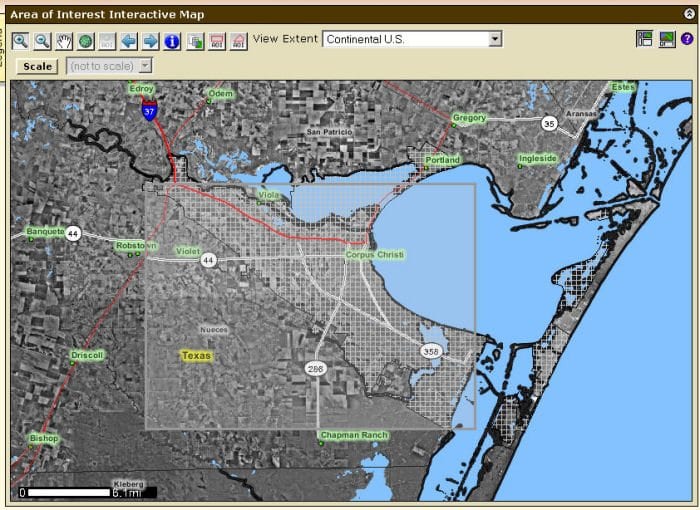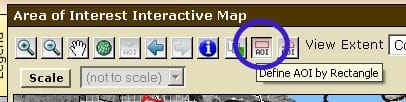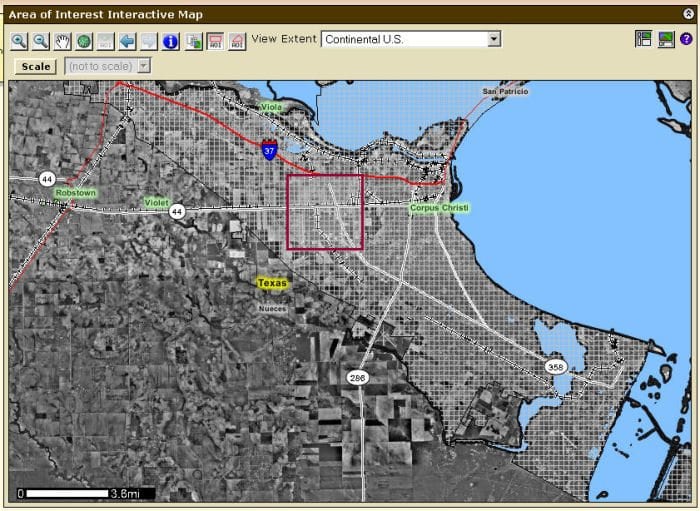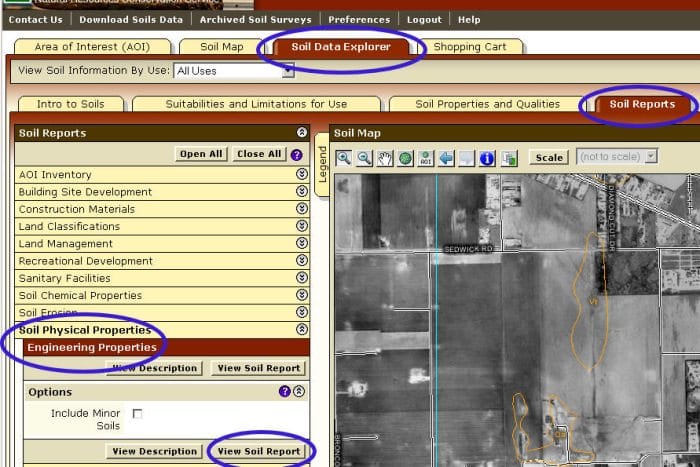The US federal government maintains a web site with information about all of the soil conditions in the country. To access the United States Department of Agriculture’s soil survey tool, click here. To assist home owners get detailed information about their property, we have compiled a tutorial on how to use the survey tool.
Go to https://websoilsurvey.nrcs.usda.gov/app/
Click the green “START WSS” button or click the “Start Web Soil Survey” link on the right side of the page.
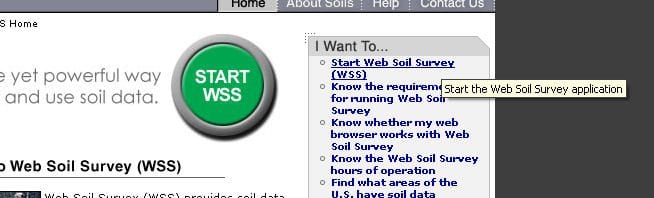
Wait for the page to load. It may take a few moments depending on your connection speed.
Once the page has loaded, on the left under the quick navigation bar, click on “Address”.
Enter the address, city, or zip code you wish to examine. In this example we will use the city of Corpus Christi. If you want to see you own home, type your address in the bar. Once you have typed in the appropriate information, click the “view” button.
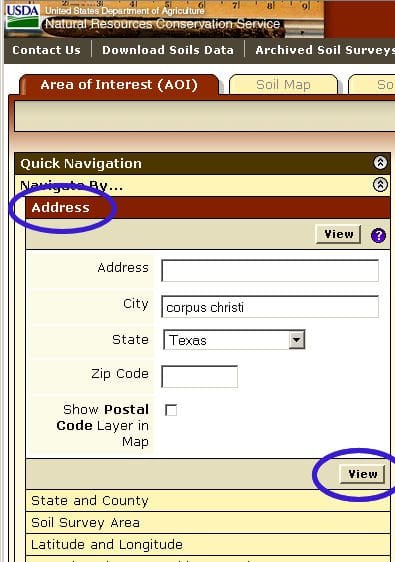
If you get a popup asking you to select an address, select the appropriate one and click “OK”.
If you would like to zoom in, click and drag anywhere on the map to create a box around the area you wish to see. The map will resize to fit the new area.
Once you have a clear view of the area you wish to explore, click on the divine “AoI by Rectangle” button. It is the second to right button on the area of interest map tool bar and has a picture of a rectangle on it. When you hold your mouse over it, a label will appear that says “Define AOI by Rectangle”.
Draw a box around the area you wish to generate information about by clicking and dragging your mouse over the map area. If the area is to big, a message will appear instructing you to make the area smaller. The maximum area you can view is 10,000 acres.
Click on the soil data explorer tab at the top of the page.
Click on the soil reports tab.
Click on soil physical properties.
Click on engineering properties.
Click view soil report.
Your soil report will be displayed beneath the map.